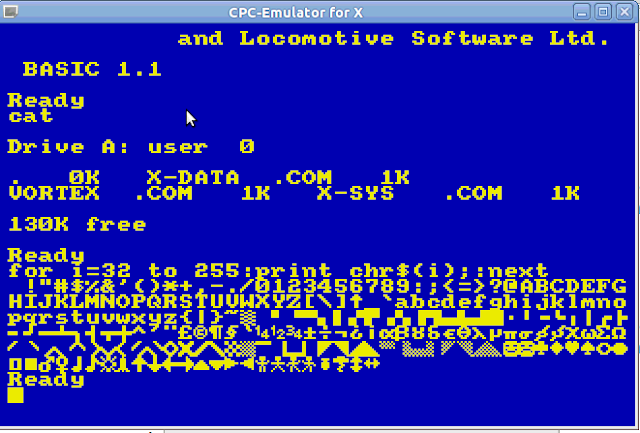Amstrad CPC is living a new golden age because retrocomputing is on fashion.
A lot of enthusiastic users are making a lot of high quality homebrew for this old computer, but you need make a lot of difficult operations or buy new gadgets to use this software in your real CPC.
Is there another alternatives to awkward people with the welder as me?
Yes, you can plug the output in your PC sound cart to input tape port in your Amstrad CPC, a simple solution but it work... but I find some issues...
Hardware
- Tape wire: just plug in the input tape port to the output of your PC sound cart (green port).
- Jack extension: the wire usually aren't long enough to connect your Amstrad to your PC unless they are really close, you can but an jack extension to solve a problem (around 2€).
Software
If you use any GNU/linux distro you need these software:
Do it
After install audacious and playtzx on the PC and pluging both computers, we need do this:
In your Amstrad CPC
Type
|TAPE
RUN"
And press play and any key
In your PC
- Convert the cdt or tzx file to a voc file
playtzx -voc mygame.cdt temporalfile.voc
- Play the file with audacious
audacious -pqH temporalfile.voc
Issues and solutions
You need select the correct volume, I try with a low level and I'm increasing until more than 100%.
I need change the sound configuration in my Ubuntu and allow a level bigger than 100%
At least I needn't any mini amplifier
as on other occasions.
In theory you can directly play the cdt with the command playtzx mygame.cdt without parameters but it doesn't work and I need convert file to voc and play it with audacious.
You might do this with other 8 bits computers like my ZX
Spectrum +2 (I think it doesn't work in my Commodore 64), in these cases you need an audio cassette adaptor to plug the wire to the retro computer.
We also change the jack extension using a bluetooth speaker than includes output to headphones, if this gadged provides enough volume.
You can automatize with a bash script:
#!/bin/bash
playtzx -voc mijuego.cdt /tmp/temporal.voc
audacious -pqH /tmp/temporal.voc
rm /tmp/temporal.voc
Now we can enjoy the latest software releases for our Amstrad CPC :)